EmonWRT3 Network Locked Out
Overview
This page will help you restoring the EmonWRT3 system if the device can not connect to any network after misconfiguration.
The proposed procedure is to connect to the Emonwrt3 using serial (USB). Then reflash the operating system and re-install EMonwrt3 software.
Hardware

- A USB to UART adaptor (See picture).
- 3 jumper wires.
Other hardware needed are:
- A computer with a USB port.
- A common network cable. (cat5 / RJ45).
Hardware Setup

- Remove the Microcontroller from the Base Board. This is the wide 28 pins chip. This must be taken off the board.
- Setup the USB adaptor for 3.3V using the small jumper.
- Connect the USB adator to the (Gnd,Rx,Tx) connect on the base board. The USB adaptor also has (Gnd,Rx,Tx). Connect them together.
- Connect the USB adaptor to your computer. A red light should be lit.
It should look as this picture here in the end.
Software Preparation
OpenWRT
Download OpenWRT Chaos Calmer here. Save this somewhere on your computer.
Putty
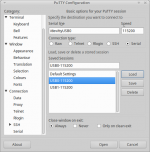
Download the Putty software from the web. Install it on your computer.
Start Putty and setup a serial connection.
- Serial Line /dev/ttyUSB0 (or equivalent for windows or mac).
- Speed 115200
Click on Open. A black background window will appear.
Enter Failsafe

Power up the base board. Then wait until you see a message proposing to enter Failsafe mode.
When this appear enter f then return.
A prompt will be offered then enter here:
firstboot -y
That's it. The operating system is back to factory default. You will now need to reinstall Emonwrt3.
Complete installation
Select the image file previously downloaded and flash it as guided by the web page.
Once OpenWRT freshly installed you can now install EmonWRT3 software following this guide below: