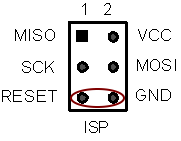Flash RPICT Attiny84 with Arduino UNO: Difference between revisions
| (13 intermediate revisions by the same user not shown) | |||
| Line 2: | Line 2: | ||
This will guide through the steps to flash the firmware on the attiny84 microcontroller found on some RPICT series. | This will guide through the steps to flash the firmware on the attiny84 microcontroller found on some RPICT series. | ||
=Required equipment= | |||
* 1 Arduino UNO | * 1 Arduino UNO | ||
* 6 Jumper wires | * 6 Jumper wires | ||
See also [[How_to_program_an_Attiny85_or_Attiny84]]. | |||
<br>[http://lechacalshop.com/gb/various/25-ftdi-arduino-programmer-attiny-atmega.html NanoProg] is a more appropriate tool for this operation. | |||
=Connections= | |||
[[File:IMG_1839_small.png| 400px | right]] | |||
The RPICT board has a 6 pin ISP port as shown below. | |||
[[File:Isp_reset.png]] | [[File:Isp_reset.png]] | ||
Connect the wires between the Arduino UNO and the RPICT board as follow: | Connect the wires between the Arduino UNO and the RPICT board as follow: | ||
| Line 47: | Line 46: | ||
|- | |- | ||
|} | |} | ||
=ISP Sketch= | |||
First of all we must flash a sketch in the Arduino UNO to convert it into a programmer for the RPICT card. | |||
Open the Arduino IDE and open the file | |||
'''Files''' | '''Examples''' | '''ArduinoISP''' | |||
Make sure that '''Tools''' | '''Board: Arduino/Genuino UNO''' is selected. | |||
Upload this sketch to the Arduino uno. | |||
=Upload the Attiny sketch= | |||
Download the sketch that you wish to upload. Open it with the Arduino IDE. | |||
Select '''Tools''' | '''Board: ATtiny 24/44/84''' | |||
Then select '''Tools''' | '''Burn Bootloader''' | |||
Now select '''Sketch''' | '''Upload Using Programmer''' | |||
You must now reload the config with the lcl-rpict-config tool on the Raspberrypi. | |||
Latest revision as of 20:48, 12 May 2023
This will guide through the steps to flash the firmware on the attiny84 microcontroller found on some RPICT series.
Required equipment
- 1 Arduino UNO
- 6 Jumper wires
See also How_to_program_an_Attiny85_or_Attiny84.
NanoProg is a more appropriate tool for this operation.
Connections

The RPICT board has a 6 pin ISP port as shown below.
Connect the wires between the Arduino UNO and the RPICT board as follow:
| Arduino | RPICT |
|---|---|
| 10 | Rst |
| Gnd | Gnd |
| 13 | SCK |
| 11 | MOSI |
| 12 | MISO |
| 5V | VCC |
ISP Sketch
First of all we must flash a sketch in the Arduino UNO to convert it into a programmer for the RPICT card.
Open the Arduino IDE and open the file Files | Examples | ArduinoISP
Make sure that Tools | Board: Arduino/Genuino UNO is selected.
Upload this sketch to the Arduino uno.
Upload the Attiny sketch
Download the sketch that you wish to upload. Open it with the Arduino IDE.
Select Tools | Board: ATtiny 24/44/84
Then select Tools | Burn Bootloader
Now select Sketch | Upload Using Programmer
You must now reload the config with the lcl-rpict-config tool on the Raspberrypi.