How to reduce wifi power: Difference between revisions
No edit summary |
|||
| Line 8: | Line 8: | ||
This is a healthier choice when using wifi is the only option. | This is a healthier choice when using wifi is the only option. | ||
The solution here is to switch the wifi off on the home router and connect a [http://lechacalshop.com/gb/various/5-wr703n-openwrt-ready-web-interface.html WR703N] to the home router. The [http://lechacalshop.com/gb/various/5-wr703n-openwrt-ready-web-interface.html WR703N] contains a special software called OpenWRT | The solution here is to switch the wifi off on the home router and connect a [http://lechacalshop.com/gb/various/5-wr703n-openwrt-ready-web-interface.html WR703N] to the home router. The [http://lechacalshop.com/gb/various/5-wr703n-openwrt-ready-web-interface.html WR703N] contains a special software called OpenWRT serving as Access Point and allowing wifi power to be controlled. | ||
=Hardware required= | =Hardware required= | ||
Revision as of 12:36, 29 November 2017
One of the most common reason for reducing the Wifi power is to minimise Electromagnetic radiations or EMR.
Most Wifi router do not support wifi power control which means that the router emit at maximum power as soon as on. We are proposing here a solution where wifi can be enabled at very low power using just one extra small device. One might find surprising how far this can reached being just setup at lowest level. Also consider if using the wifi of a router located in the same room the power does not need to be really high and choosing a lower power option is always safer.
This is a healthier choice when using wifi is the only option.
The solution here is to switch the wifi off on the home router and connect a WR703N to the home router. The WR703N contains a special software called OpenWRT serving as Access Point and allowing wifi power to be controlled.
Hardware required
- A computer (laptop)
- A home router
- A network cable or RJ45 cable.
- A WR703N router. Make sure you order the option Low Power Access Point from the shop.
Steps
1. Connect the computer to the home router
First thing to do is to make sure you are connecting with your home router via wired connection. For this connect the network cable between the computer and the home router. Then switch wifi off on the computer. after these two steps taken make sure you can still browse the web.
2. Turn OFF wifi on the home router
The home router manual might indicate how to do this. Otherwise try this below.
Most router have a small web interface from which settings can be modified. Try one of these addresses below:
http://192.168.1.254
http://192.168.1.1
http://192.168.0.1
http://192.168.0.254
You will be asked for a password there. You should have had this password when you got the router the first day.
Somewhere in the web interface find where you can switch Wifi off. Once completed check the little light on the router being off for wifi.
3. Connect the WR703N
Now connect a network cable between the home router and the WR703N. Also connect the power cord to the WR703N.
If you have order the WR703N with Low power AP configuration then there is nothing to setup in OpenWRT.
The WR703N wifi network is called OpenWRT and is provided opened.
4. Setup Network Security
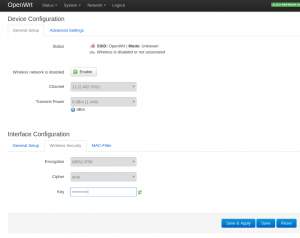
It is certainly a good idea to setup the network security and lock the wifi so that only you can use it.
For this connect to the WR703N with the following address: http://openwrt
Alternatively look for the WR703N IP address in the home router and type it in the web browser.
You will land on the OpenWRT web page asking for a password. Just hit Login without informing the password. Then go to Network | Wifi. On this page there will be a tab at the bottom with Wireless Security. There you can setup WPA2-PSK encryption password.
On that same page the power can be adjusted using the Transmit Power setting.