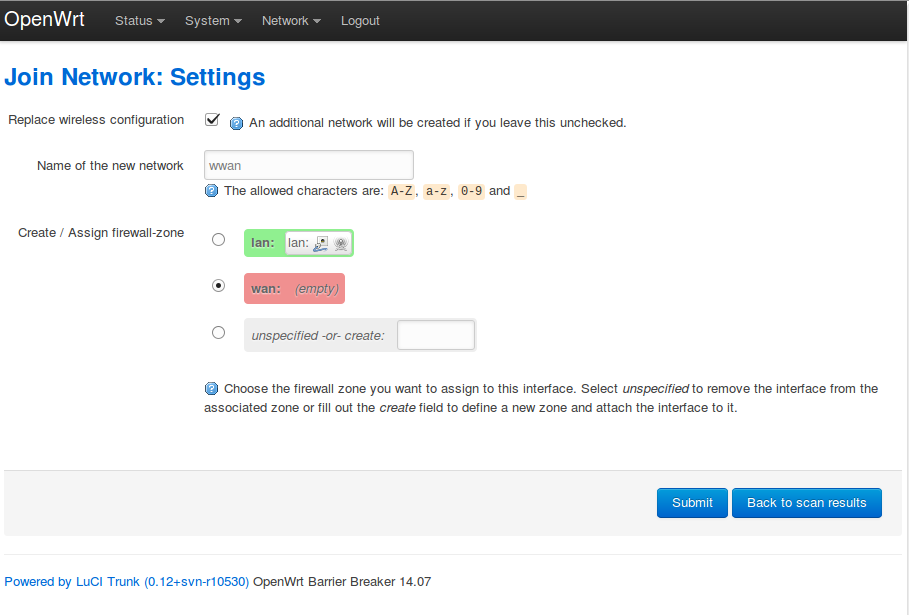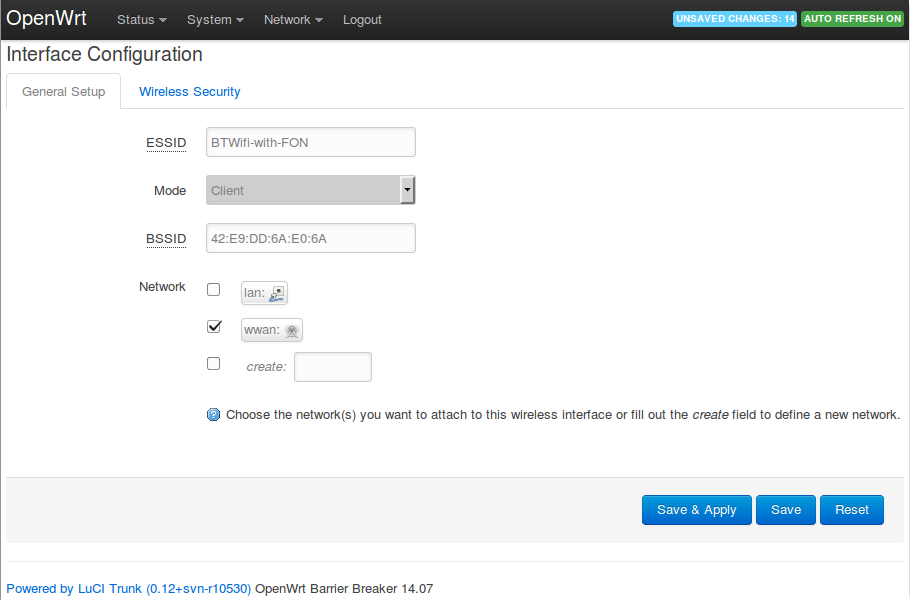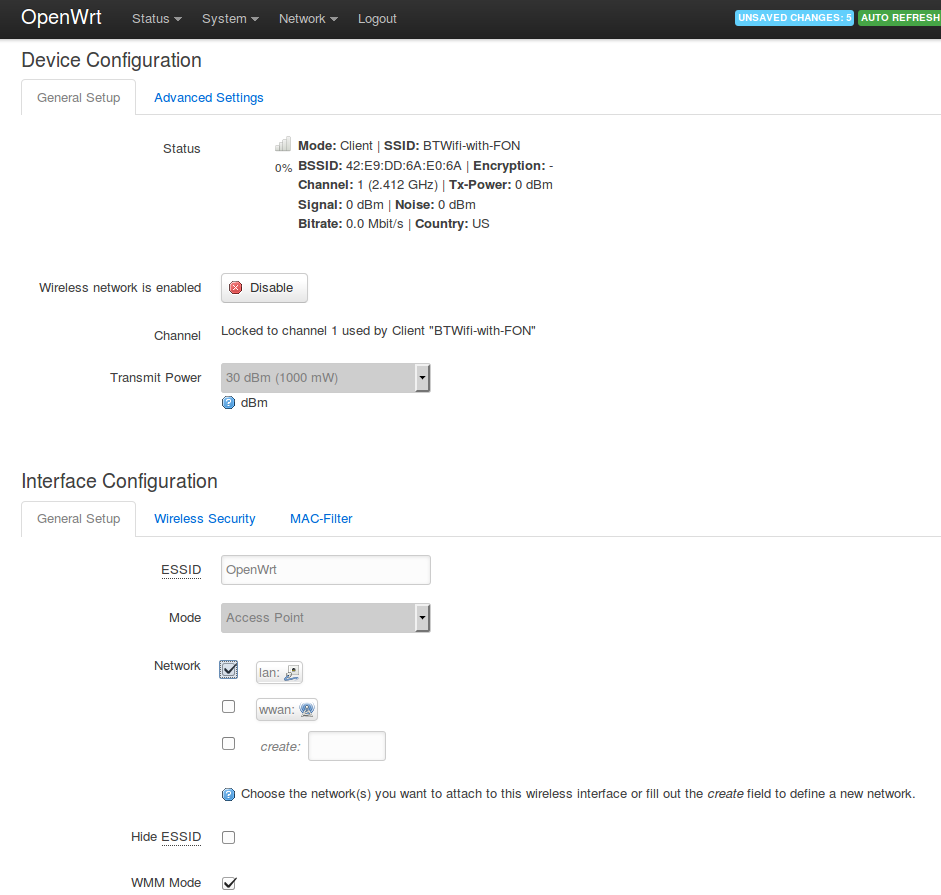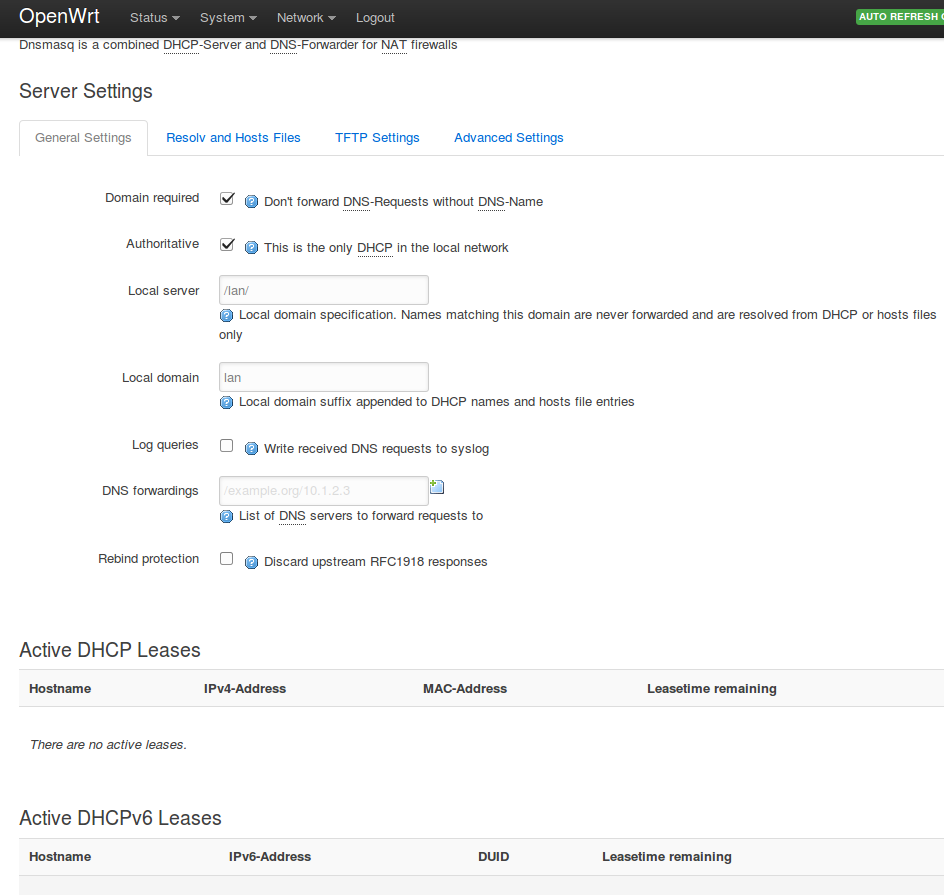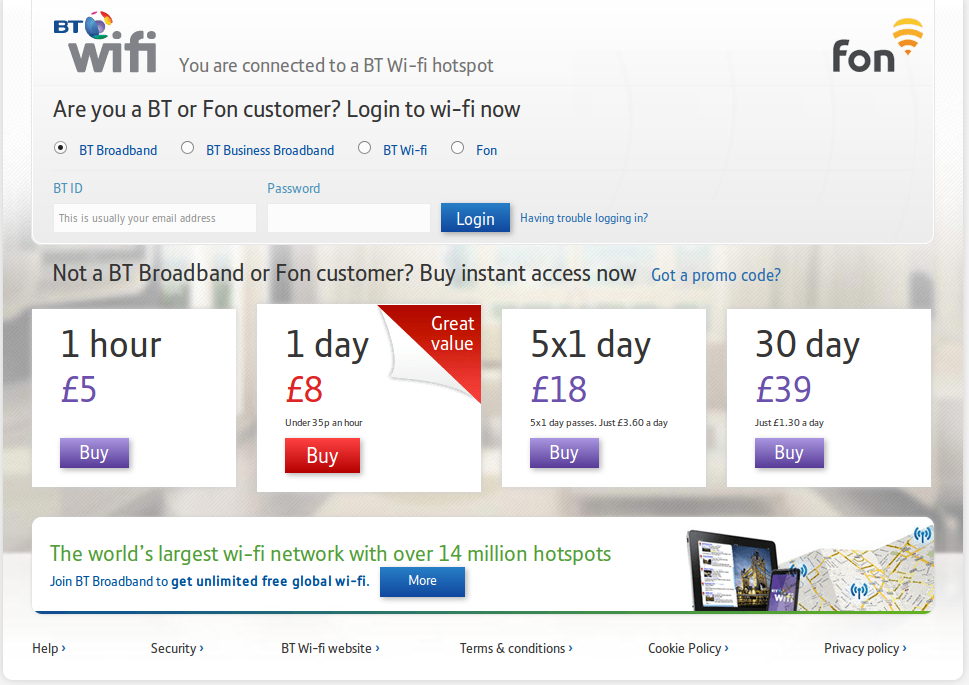Repeat a Wifi Hotspot: Difference between revisions
Jump to navigation
Jump to search
| Line 14: | Line 14: | ||
===1. Network | Wifi=== | ===1. Network | Wifi=== | ||
[[File:R_wifi_01.png | right]] | [[File:R_wifi_01.png | Frameless | right]] | ||
From the menu go to '''Network''' | '''Wifi'''. | From the menu go to '''Network''' | '''Wifi'''. | ||
Revision as of 16:00, 8 May 2015
In this setup we will show how we can connect to a wifi hotspot and redistribute the signal so that several computers/phone can connect.
Hardware
Software
Documentation written for OpenWRT Barrier Breaker 14.07 from fresh install.
Configuration from Web Interface (Luci)
1. Network | Wifi
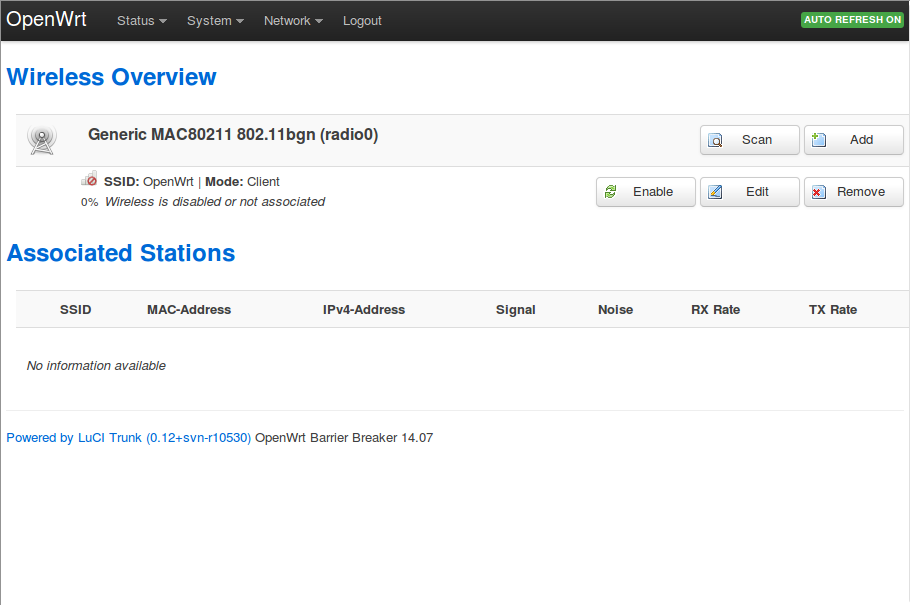
From the menu go to Network | Wifi.
Then Hit The Scan button to find your hotspot network.
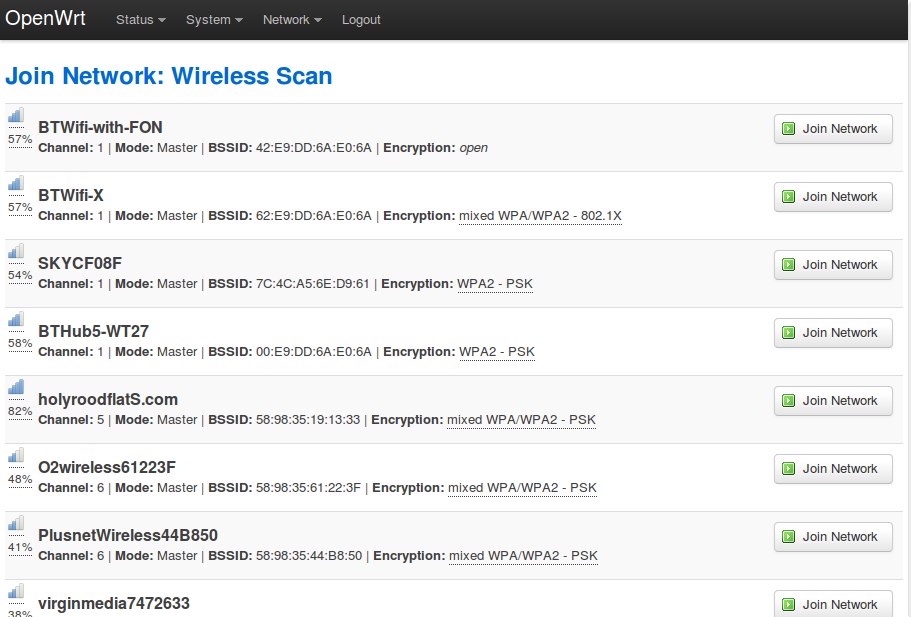
Select your network with the Join Network button.