Over Serial Configuration - Sketch 2.1: Difference between revisions
| Line 36: | Line 36: | ||
|- | |- | ||
| x | | x | ||
| | | Enter/exit interactive mode. | ||
| style="text-align:center;" | 7 | | style="text-align:center;" | 7 | ||
| style="text-align:center;" | 8 | | style="text-align:center;" | 8 | ||
| style="text-align:center;" | 9 | | style="text-align:center;" | 9 | ||
|- | |- | ||
| | |print | ||
| | |Prints entire configuration | ||
|[[File:J_slave3.png]] | |[[File:J_slave3.png]] | ||
|[[File:J_slave4.png]] | |[[File:J_slave4.png]] | ||
|- | |- | ||
|} | |} | ||
Revision as of 15:39, 18 November 2016
This article is for sketch RPICT7V1 version 2.1.
Note a web interface page will be develop in a close future.
Preliminaries
To configure the RPIct7V1 (version 2) over serial a serial terminal tool is required. We recommend using simple Linux terminal command (stty, cat, echo).
Two terminal windows will be opened (ssh, putty etc...). One for reading the other for sending commands.
On the first terminal configure the serial like so:
stty -F /dev/ttyS0 raw speed 38400
Then start reading the data from the rpict board:
$ cat /dev/ttyS0
On the second terminal command can be sent to the serial port using the echo command. For example:
$ echo "a_command" > /dev/ttyS0
This will send the command a_command to the serial port.
As the RPICT7V1 continuously send current/power/voltage data at regular intervals we need to interrupt the board. The "x" command is used for this. This will instruct the rpict7v1 to stop sending data and listen for commands. We will call this the interactive mode.
$ echo "x" > /dev/ttyS0
Command list
The table below shows all available commands.
| Command | Description | Example | Slave 3 | Slave 4 |
|---|---|---|---|---|
| x | Enter/exit interactive mode. | 7 | 8 | 9 |
| Prints entire configuration | 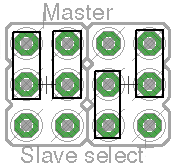
|

|