EmonWRT3 Network Locked Out: Difference between revisions
No edit summary |
|||
| Line 22: | Line 22: | ||
=Software Preparation= | =Software Preparation= | ||
==OpenWRT== | |||
[http://archive.openwrt.org/chaos_calmer/15.05/ar71xx/generic/openwrt-15.05-ar71xx-generic-tl-wr703n-v1-squashfs-sysupgrade.bin Download OpenWRT Chaos Calmer here]. Save this somewhere on your computer. | |||
==Putty== | ==Putty== | ||
[[File:Putty_example_01.png | right | 150px]] | [[File:Putty_example_01.png | right | 150px]] | ||
| Line 31: | Line 36: | ||
* '''Speed''' 115200 | * '''Speed''' 115200 | ||
Click on '''Open'''. A black background window will appear | Click on '''Open'''. A black background window will appear. | ||
== | =Enter UBOOT= | ||
You are now ready to power up the base board. | |||
Before connecting the microUSB cable be ready to press Enter as soon as power is applied. You have something like a second to do this. If failing the OS will start booting and you will need to try this again. | |||
[[File:Uboot_interrupt_01.png | right | 150px]] | |||
A successful interruption will look like this picture here. | |||
Revision as of 12:32, 5 February 2019
Overview

This page will help you restoring the EmonWRT3 system if the device can not connect to any network after misconfiguration.
The proposed procedure is to connect to the Emonwrt3 using serial (USB). Then reflash the operating system and re-install EMonwrt3 software.
Hardware
A USB to UART adaptor is required.
Hardware Setup

- Remove the Microcontroller from the Base Board. This is the wide 28 pins chip. This must be taken off the board.
- Setup the USB adaptor for 3.3V using the small jumper.
- Connect the USB adator to the (Gnd,Rx,Tx) connect on the base board. The USB adaptor also has (Gnd,Rx,Tx).
- Connect the USB adaptor to your computer. A red light should be lit.
It should look as this picture here in the end.
Software Preparation
OpenWRT
Download OpenWRT Chaos Calmer here. Save this somewhere on your computer.
Putty
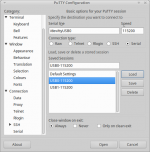
Download the Putty software from the web. Install it on your computer.
Start Putty and setup a serial connection.
- Serial Line /dev/ttyUSB0 (or equivalent for windows or mac).
- Speed 115200
Click on Open. A black background window will appear.
Enter UBOOT
You are now ready to power up the base board.
Before connecting the microUSB cable be ready to press Enter as soon as power is applied. You have something like a second to do this. If failing the OS will start booting and you will need to try this again.

A successful interruption will look like this picture here.