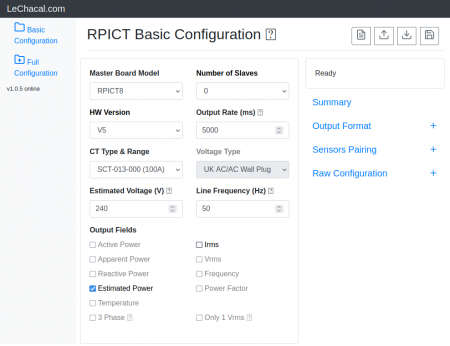RPICT4V3 v2.0: Difference between revisions
| (18 intermediate revisions by the same user not shown) | |||
| Line 4: | Line 4: | ||
[[File:IMG_1241_small.png | right | 300px]] | [[File:IMG_1241_small.png | right | 300px]] | ||
[http://lechacalshop.com/fr/internetofthing/32-raspberrypi-7x-current-sensor-adaptor-1-voltage-emoncms.html | [[File:Link_to_the_shop.png | link=http://lechacalshop.com/fr/internetofthing/32-raspberrypi-7x-current-sensor-adaptor-1-voltage-emoncms.html ]] | ||
This page is for board specific information. More information can be found on the [[Raspberrypi_Current_and_Temperature_Sensor_Adaptor | generic page for RPICT series]]. | This page is for board specific information. More information can be found on the [[Raspberrypi_Current_and_Temperature_Sensor_Adaptor | generic page for RPICT series]]. | ||
| Line 69: | Line 69: | ||
General stacking information is described in the RPICT stacking page.<br> | General stacking information is described in the RPICT stacking page.<br> | ||
[[RPICT_Stacking]] | [[RPICT_Stacking]] | ||
==Software Configuration== | ==Software Configuration== | ||
===Legacy firmware=== | |||
For any units ordered before the 1st of February 2022 the firmware version is version 3. Follow this link below for configuration. If possible upgrade to firmware version 4.<br> | |||
[[Before 1st March 22 RPICT4V3 Version 3 Configuration]]<br> | |||
[[Upgrading to sketch version 4]] | |||
===Configuration via web interface=== | |||
First make sure the lcl-package is installed if not done already. | |||
wget lechacal.com/RPICT/tools/lcl-rpict-package_latest.deb | |||
sudo dpkg -i lcl-rpict-package_latest.deb | |||
Now starts a server instance on the Raspberrypi using. | |||
lcl-server.sh | |||
You can now access the Raspberrypi configuration server if you point your browser to the link below | |||
http://raspberrypi:8000/ | |||
You can now edit the configuration. | |||
[[File: | [[File:Screenshot_2021-11-01_20-22-56.png | 450px]] | ||
An online version of this web interface exists on this link below. | |||
http://lechacal.com/RPICT/config/generator/v1.0.3/index.html | |||
Because the RPICT4V3 version3 does not support auto reset you must use press the white button just after having clicked on the upload to device button. | |||
===Configuration via command line=== | |||
The documentation for serial configuration can be found on this page. <br> | |||
[[Over_Serial_Configuration_-_Sketch_4]]<br> | |||
The tool to upload the configuration is called lcl-rpict-config.py. | |||
To read the configuration use | |||
lcl-rpict-config.py -a | |||
This produce the /tmp/rpict.conf file containing the configuration of the device. | |||
One can modify this file and write it back using | |||
lcl-rpict-config.py -a -w /tmp/rpict.conf | |||
==Files== | |||
Unit are sold with the sketch below already loaded. | |||
[http://lechacal.com/RPICT/sketch/RPICT_MCP3208_V3_v4.1.0.ino Default Sketch V4.1.0.]<br> | |||
If needed this sketch can be loaded directly from the Raspberrypi following [[Upload_Arduino_sketch_from_Raspberrypi_to_RPICT | this guide]] and executing the commands below. | |||
[[ | wget lechacal.com/RPICT/sketch/RPICT_MCP3208_V3_v4.1.0.ino.hex | ||
lcl-upload-sketch RPICT_MCP3208_V3_v4.1.0.ino.hex | |||
==Simple Python Example== | ==Simple Python Example== | ||
The example python script below will work well with the default configuration. | The example python script below will work well with the default configuration. | ||
<syntaxhighlight lang="python"> | <syntaxhighlight lang="python"> | ||
import serial | import serial | ||
ser = serial.Serial('/dev/ttyAMA0', 38400) | ser = serial.Serial('/dev/ttyAMA0', 38400) | ||
try: | try: | ||
while 1: | |||
# Read one line from the serial buffer | |||
line = ser.readline().decode().strip() | |||
# Create an array of the data | |||
Z = line.split(' ') | |||
# Print it nicely | |||
if len(Z)>10: | |||
print ("----------") | |||
print (" \tCT1\tCT2\tCT3\tCT4") | |||
print ("Vrms :\t%s\t%s\t%s\t%s" % (Z[8], Z[9], Z[10], "")) | |||
print ("RealPower:\t%s\t%s\t%s\t%s" % (Z[1], Z[2], Z[3], "")) | |||
print ("Irms :\t%s\t%s\t%s\t%s" % (Z[4], Z[5], Z[6], Z[7])) | |||
except KeyboardInterrupt: | except KeyboardInterrupt: | ||
ser.close() | |||
</syntaxhighlight> | </syntaxhighlight> | ||
To run this first of all make sure you have python-serial package installed | To run this first of all make sure you have python-serial package installed | ||
$ sudo apt-get install | $ sudo apt-get install python3-serial | ||
Then run the command below to download the script. | Then run the command below to download the script. | ||
wget lechacal.com/RPICT/example/ | wget lechacal.com/RPICT/example/RPICT4V3_DEMO_03.py.zip | ||
unzip | unzip RPICT4V3_DEMO_03.py.zip | ||
and run it using | and run it using | ||
python | python RPICT4V3_DEMO_03.py | ||
==Data Output== | ==Data Output== | ||
The default data output is: | |||
NodeID Vrms1 Vrms2 Vrms3 | NodeID P1 P2 P3 Irms1 Irms2 Irms3 Irms4 Vrms1 Vrms2 Vrms3 | ||
Real Powers are computed using the following rules: | |||
P1 -> CT1 & V1<br> | |||
P2 -> CT2 & V2<br> | |||
P3 -> CT3 & V3<br> | |||
Irms4 -> CT4<br> | |||
P1, P2 and P3 are active power (or real power). | |||
These rules can be modified in the configuration if needed. | These rules can be modified in the configuration if needed. | ||
| Line 187: | Line 185: | ||
All outputs type available are | All outputs type available are | ||
* Vrms (V) | * Vrms (V) | ||
* Irms ( | * Irms (A) | ||
* Real Power (W) | * Real Power (W) | ||
* Apparent Power (W) | * Apparent Power (W) | ||
| Line 194: | Line 192: | ||
==Restore Default Config== | ==Restore Default Config== | ||
You should have received a key when acquiring the unit. Use this key to download and restore the default configuration.<br> | |||
If the key was XXXX then execute these commands below. Replace XXXX with your own key. | |||
$ wget lechacal.com/hardware/c/XXXX.conf | |||
$ lcl-rpict-config.py -w XXXX.conf | |||
==Emoncms Config (Emonhub)== | ==Emoncms Config (Emonhub)== | ||
| Line 210: | Line 209: | ||
hardware = RPICT4V3 | hardware = RPICT4V3 | ||
[[[rx]]] | [[[rx]]] | ||
names = | names = P1,P2,P3,Irms1,Irms2,Irms3,Irms4,Vrms1,Vrms2,Vrms3 | ||
datacode = 0 | datacode = 0 | ||
scales = | scales = 1,1,1,1,1,1,1,1,1,1 | ||
units = | units = W,W,W,A,A,A,A,V,V,V | ||
==Enclosure== | ==Enclosure== | ||
| Line 228: | Line 227: | ||
[[Howto_setup_Raspbian_for_serial_read]] | [[Howto_setup_Raspbian_for_serial_read]] | ||
[[Gen3_Passive_Component_Setup]] | |||
[[How to calibrate the Voltage Port]] | [[How to calibrate the Voltage Port]] | ||
[[Update RPICT firmware (CT7V1/CT4V3/CT8)]] | [[Update RPICT firmware (CT7V1/CT4V3/CT8)]] | ||
[[Use Emonhub with RPICT]] | |||
Latest revision as of 09:11, 13 September 2022
RPICT4V3 Version 2 & 3

This page is for board specific information. More information can be found on the generic page for RPICT series.
Overview
- 4 AC current sensors.
- 3 AC Voltage sensors.
- Compute real power.
- Fit on Raspberrypi 4 holes mounting pattern.
- AtMega328 Mcu (Arduino UNO)
- MCP3208 12 bits ADC
- Stackable (up to 5 boards together)
A typical application for the RPICT4V3 is 3 phase systems power reading. The 3 voltages are coupled with 3 CT to perform power computation on each line.
Compatibility
| Version | Compatible? |
|---|---|
| Raspberrypi 1 A | No |
| Raspberrypi 1 B+ | Yes |
| Raspberrypi 2 B | Yes |
| Raspberrypi 3 B | Yes |
| Raspberrypi 3 B+ | Yes |
| Raspberrypi 4 B | Yes |
- Asus Tinkerboard has been reported to work with RPICT units. Note we won't be able to provide support for the Tinkerboard.
Recommended sensors
- AC Current sensor:
- SCT-013-000
- SCT-019
- SCT-006
- AC Voltage sensor:
- UK: 77DB-06-09
- EU: 77DE-06-09
- US: 77DA-10-09
VOLTAGE OUTPUT CT SUCH AS SCT-013-030 and other SCT-013-0XX ARE NOT COMPATIBLE WITH THIS BOARD. Only use the SCT-013-000 which is a current output CT.
Stacking Configuration
General stacking information is described in the RPICT stacking page.
RPICT_Stacking
Software Configuration
Legacy firmware
For any units ordered before the 1st of February 2022 the firmware version is version 3. Follow this link below for configuration. If possible upgrade to firmware version 4.
Before 1st March 22 RPICT4V3 Version 3 Configuration
Upgrading to sketch version 4
Configuration via web interface
First make sure the lcl-package is installed if not done already.
wget lechacal.com/RPICT/tools/lcl-rpict-package_latest.deb sudo dpkg -i lcl-rpict-package_latest.deb
Now starts a server instance on the Raspberrypi using.
lcl-server.sh
You can now access the Raspberrypi configuration server if you point your browser to the link below
http://raspberrypi:8000/
You can now edit the configuration.
An online version of this web interface exists on this link below.
http://lechacal.com/RPICT/config/generator/v1.0.3/index.html
Because the RPICT4V3 version3 does not support auto reset you must use press the white button just after having clicked on the upload to device button.
Configuration via command line
The documentation for serial configuration can be found on this page.
Over_Serial_Configuration_-_Sketch_4
The tool to upload the configuration is called lcl-rpict-config.py. To read the configuration use
lcl-rpict-config.py -a
This produce the /tmp/rpict.conf file containing the configuration of the device.
One can modify this file and write it back using
lcl-rpict-config.py -a -w /tmp/rpict.conf
Files
Unit are sold with the sketch below already loaded.
If needed this sketch can be loaded directly from the Raspberrypi following this guide and executing the commands below.
wget lechacal.com/RPICT/sketch/RPICT_MCP3208_V3_v4.1.0.ino.hex lcl-upload-sketch RPICT_MCP3208_V3_v4.1.0.ino.hex
Simple Python Example
The example python script below will work well with the default configuration.
import serial
ser = serial.Serial('/dev/ttyAMA0', 38400)
try:
while 1:
# Read one line from the serial buffer
line = ser.readline().decode().strip()
# Create an array of the data
Z = line.split(' ')
# Print it nicely
if len(Z)>10:
print ("----------")
print (" \tCT1\tCT2\tCT3\tCT4")
print ("Vrms :\t%s\t%s\t%s\t%s" % (Z[8], Z[9], Z[10], ""))
print ("RealPower:\t%s\t%s\t%s\t%s" % (Z[1], Z[2], Z[3], ""))
print ("Irms :\t%s\t%s\t%s\t%s" % (Z[4], Z[5], Z[6], Z[7]))
except KeyboardInterrupt:
ser.close()To run this first of all make sure you have python-serial package installed
$ sudo apt-get install python3-serial
Then run the command below to download the script.
wget lechacal.com/RPICT/example/RPICT4V3_DEMO_03.py.zip unzip RPICT4V3_DEMO_03.py.zip
and run it using
python RPICT4V3_DEMO_03.py
Data Output
The default data output is:
NodeID P1 P2 P3 Irms1 Irms2 Irms3 Irms4 Vrms1 Vrms2 Vrms3
Real Powers are computed using the following rules:
P1 -> CT1 & V1
P2 -> CT2 & V2
P3 -> CT3 & V3
Irms4 -> CT4
P1, P2 and P3 are active power (or real power).
These rules can be modified in the configuration if needed.
Other output type can be streamed out. This should be configured in the unit.
All outputs type available are
- Vrms (V)
- Irms (A)
- Real Power (W)
- Apparent Power (W)
- Power Factor
- Estimated Power
Restore Default Config
You should have received a key when acquiring the unit. Use this key to download and restore the default configuration.
If the key was XXXX then execute these commands below. Replace XXXX with your own key.
$ wget lechacal.com/hardware/c/XXXX.conf $ lcl-rpict-config.py -w XXXX.conf
Emoncms Config (Emonhub)
Make sure you read this first.
For default configuration.
[[11]]
nodename = RPICT4V3
hardware = RPICT4V3
[[[rx]]]
names = P1,P2,P3,Irms1,Irms2,Irms3,Irms4,Vrms1,Vrms2,Vrms3
datacode = 0
scales = 1,1,1,1,1,1,1,1,1,1
units = W,W,W,A,A,A,A,V,V,V
Enclosure
Enclosures kit are available as a 3D printed product. Link to the shop.
Both Raspberrypi 3 and 4 format are available.
Related Pages
Howto_setup_Raspbian_for_serial_read
How to calibrate the Voltage Port