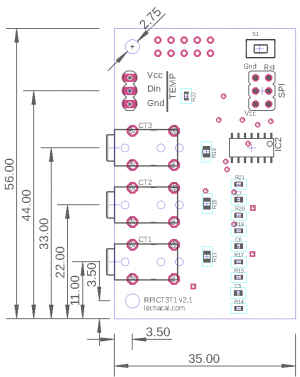RPICT3T1: Difference between revisions
No edit summary |
|||
| (28 intermediate revisions by the same user not shown) | |||
| Line 1: | Line 1: | ||
[ | [[File:IMG_0537_small.png | 300px | right]] | ||
[[File:IMG_0533_small.png | 300px | right]] | |||
This page is for board specific information. More information can be found on the [[Raspberrypi_Current_and_Temperature_Sensor_Adaptor | generic page for RPICT series]]. | This page is for board specific information. More information can be found on the [[Raspberrypi_Current_and_Temperature_Sensor_Adaptor | generic page for RPICT series]]. | ||
=Overview= | Information shown here also applies for [[RPIZ_CT3T1]] and [[RPICT3T1_RLY2]]. | ||
[[File:Link_to_the_shop.png | link=http://lechacalshop.com/gb/rpict-series/26-raspberrypi-1x-current-sensor-adaptor-1-voltage-emoncms.html]] | |||
==Overview== | |||
The RPICT3T1 measures AC Power and Temperature. | The RPICT3T1 measures AC Power and Temperature. | ||
| Line 13: | Line 17: | ||
* Attiny84 Microcontroller | * Attiny84 Microcontroller | ||
=Notice= | ==Notice== | ||
Power is computed using a fixed estimated Voltage. This estimated voltage can be configured. Default value is 240V. You will be able to change this to 110 or | Power is computed using a fixed estimated Voltage. This estimated voltage can be configured. Default value is 240V. You will be able to change this to 110 or 230 depending on the country where it is used. | ||
If you require more accurate power measurement then use the [[RPICT3V1]] board instead. This will also read Voltage and calculate Real Power. A voltage sensor will be required in this case. | If you require more accurate power measurement then use the [[RPICT3V1]] board instead. This will also read Voltage and calculate Real Power. A voltage sensor will be required in this case. | ||
=Compatibility= | ==Compatibility== | ||
[[File:IMG_0535_small.png | 300px | right]] | |||
{| class="wikitable" | {| class="wikitable" | ||
|+ | |+ | ||
| Line 28: | Line 33: | ||
|Raspberrypi 1 A | |Raspberrypi 1 A | ||
|Yes | |Yes | ||
|- | |||
|Raspberrypi 1 B | |||
|No mounting holes. | |||
|- | |- | ||
|Raspberrypi 1 B+ | |Raspberrypi 1 B+ | ||
| Line 44: | Line 52: | ||
|Yes | |Yes | ||
|- | |- | ||
|Raspberrypi 5 | |||
|Yes | |||
|- | |||
| Raspberrypi Zero | |||
| Use [[RPIZ_CT3T1]] instead | |||
|} | |} | ||
| Line 54: | Line 67: | ||
** SCT-019 | ** SCT-019 | ||
** SCT-006 | ** SCT-006 | ||
** SCT-024 400A/100mA | |||
** SCT-031 600A/100mA | |||
==Temperature Sensor== | ==Temperature Sensor== | ||
| Line 84: | Line 99: | ||
If calibration is required only ICAL has any effect on the calibration. | If calibration is required only ICAL has any effect on the calibration. | ||
VCAL and PHASECAL might be present in the config but have no effect. These should be ignored. | VCAL and PHASECAL might be present in the config but have no effect. These should be ignored for the RPICT3T1. | ||
==Default Data Output== | ==Default Data Output== | ||
| Line 97: | Line 112: | ||
If you prefer having current in Amperes rather than Power in Watt set VEST=1 in the configuration. In the same manner you can set VEST=1000 to get milliAmperes. | If you prefer having current in Amperes rather than Power in Watt set VEST=1 in the configuration. In the same manner you can set VEST=1000 to get milliAmperes. | ||
==Restore Default Config== | |||
You should have received a key when acquiring the unit. Use this key to download and restore the default configuration.<br> | |||
If the key was XXXX then execute these commands below. Replace XXXX with your own key. | |||
$ wget lechacal.com/hardware/c/XXXX.conf | |||
$ lcl-rpict-config.py -w XXXX.conf | |||
==Emoncms Config (Emonhub)== | ==Emoncms Config (Emonhub)== | ||
| Line 112: | Line 135: | ||
units = W,W,W,C | units = W,W,W,C | ||
=Python demo script= | ==Python demo script== | ||
First of all make sure you have python-serial package installed | First of all make sure you have python-serial package installed | ||
$ sudo apt-get install | $ sudo apt-get install python3-serial | ||
Then copy the following into an executable file and run it. | Then copy the following into an executable file and run it. | ||
<syntaxhighlight lang="python"> | <syntaxhighlight lang="python"> | ||
#!/usr/bin/ | #!/usr/bin/python3 | ||
import serial | import serial | ||
ser = serial.Serial('/dev/ttyAMA0', 38400) | ser = serial.Serial('/dev/ttyAMA0', 38400) | ||
| Line 128: | Line 151: | ||
while 1: | while 1: | ||
# Read one line from the serial buffer | # Read one line from the serial buffer | ||
line = ser.readline() | line = ser.readline().decode().strip() | ||
# Create an array of the data | # Create an array of the data | ||
| Line 148: | Line 168: | ||
except KeyboardInterrupt: | except KeyboardInterrupt: | ||
ser.close() | ser.close() | ||
</syntaxhighlight> | </syntaxhighlight> | ||
To get the above example just enter the command below. | |||
wget lechacal.com/RPICT/example/RPICT3T1_DEMO.py.zip | |||
unzip RPICT3T1_DEMO.py.zip | |||
and run it using | |||
python3 RPICT3T1_DEMO.py | |||
==Files== | ==Files== | ||
Please verify which board version is yours. This is written on the circuit board itself. | Please verify which board version is yours. This is written on the circuit board itself. | ||
===Hardware Version 1.3=== | ===Hardware Version 1.3=== | ||
[[File: | [[File:IMG_0536_small.png | 300px | right]] | ||
[http://www.lechacal.com/RPICT/CT3T1/RPICT3T1_v1_3.ino Default Sketch v1.3]<br> | [http://www.lechacal.com/RPICT/CT3T1/RPICT3T1_v1_3.ino Default Sketch v1.3]<br> | ||
[http://www.lechacal.com/RPICT/CT3T1/RPICT3T1_v1_4.ino Default Sketch v1.4] | [http://www.lechacal.com/RPICT/CT3T1/RPICT3T1_v1_4.ino Default Sketch v1.4] | ||
| Line 167: | Line 195: | ||
==Related Pages== | ==Related Pages== | ||
[[ | [[Howto_setup_Raspbian_for_serial_read]] | ||
[[ | [[Gen3_Passive_Component_Setup]] | ||
[[How to program an Attiny85 or Attiny84]] | [[How to program an Attiny85 or Attiny84]] | ||
[[Advanced - RPICT3T1 MCU Pinout]] | |||
[[Use Emonhub with RPICT]] | |||
[[Flash RPICT Attiny84 with Arduino UNO]] | |||
Latest revision as of 16:34, 16 October 2024


This page is for board specific information. More information can be found on the generic page for RPICT series.
Information shown here also applies for RPIZ_CT3T1 and RPICT3T1_RLY2.
Overview
The RPICT3T1 measures AC Power and Temperature.
- 3x AC current sensor
- 1x DS18B20 Temperature Sensor
- Attiny84 Microcontroller
Notice
Power is computed using a fixed estimated Voltage. This estimated voltage can be configured. Default value is 240V. You will be able to change this to 110 or 230 depending on the country where it is used.
If you require more accurate power measurement then use the RPICT3V1 board instead. This will also read Voltage and calculate Real Power. A voltage sensor will be required in this case.
Compatibility

| Version | Compatible? |
|---|---|
| Raspberrypi 1 A | Yes |
| Raspberrypi 1 B | No mounting holes. |
| Raspberrypi 1 B+ | Yes |
| Raspberrypi 2 B | Yes |
| Raspberrypi 3 B | Yes |
| Raspberrypi 3 B+ | Yes |
| Raspberrypi 4 B | Yes |
| Raspberrypi 5 | Yes |
| Raspberrypi Zero | Use RPIZ_CT3T1 instead |
- Asus Tinkerboard has been reported to work with RPICT units. Note we wont be able to provide support for the Tinkerboard.
Recommended sensors
- AC Current sensor:
- SCT-013-000
- SCT-019
- SCT-006
- SCT-024 400A/100mA
- SCT-031 600A/100mA
Temperature Sensor
The DS18B20 temperature sensor can be connected directly to the screw terminal connector.
Connection is as follow:
Vcc - Red
Din - Yellow
Gnd - Black
Using the latest sketch 3.3 up to 8 temperature sensors can be connected.
See also the DS18B20 Junction Board for sale here.
Configuration
See general instructions for
Configuration over serial for sketch version 1.2 1.3 & 2.0.
Configuration over serial for sketch version 3.0.
Calibration
If calibration is required only ICAL has any effect on the calibration.
VCAL and PHASECAL might be present in the config but have no effect. These should be ignored for the RPICT3T1.
Default Data Output
Using the manufacture firmware the data output is:
NodeID P1 P2 P3 Temperature
P1 P2 P3 in Watt. Temperature in Celsius. P1 being the estimated Power using CT1. `Estimated Power` computes power multiplying Irms by Vest. Where Vest is the estimated Voltage setup in the config. By default Vest=240V we recommend to change this to 220V or 110V if your local voltage supply differ.
If you prefer having current in Amperes rather than Power in Watt set VEST=1 in the configuration. In the same manner you can set VEST=1000 to get milliAmperes.
Restore Default Config
You should have received a key when acquiring the unit. Use this key to download and restore the default configuration.
If the key was XXXX then execute these commands below. Replace XXXX with your own key.
$ wget lechacal.com/hardware/c/XXXX.conf $ lcl-rpict-config.py -w XXXX.conf
Emoncms Config (Emonhub)
For default configuration. Used as single board only (not stacked).
[[11]]
nodename = RPICT1T1
firmware = RPICT3T1_V1_1.ino
hardware = RPICT3T1
[[[rx]]]
names = Power1,Power2,Power3,Temperature
datacode = 0
scales = 1,1,1,1
units = W,W,W,C
Python demo script
First of all make sure you have python-serial package installed
$ sudo apt-get install python3-serial
Then copy the following into an executable file and run it.
#!/usr/bin/python3
import serial
ser = serial.Serial('/dev/ttyAMA0', 38400)
try:
while 1:
# Read one line from the serial buffer
line = ser.readline().decode().strip()
# Create an array of the data
Z = line.split(' ')
# Print it nicely
print ("----------")
for i in range(len(Z)):
if i==0:
print ("NodeID: %s" % Z[0])
elif i in [1,2,3]:
print ("Power %d: %s W" % (i, Z[i]))
elif i==4:
print ("Temperature: %s C" % (Z[i]))
except KeyboardInterrupt:
ser.close()To get the above example just enter the command below.
wget lechacal.com/RPICT/example/RPICT3T1_DEMO.py.zip unzip RPICT3T1_DEMO.py.zip
and run it using
python3 RPICT3T1_DEMO.py
Files
Please verify which board version is yours. This is written on the circuit board itself.
Hardware Version 1.3

Default Sketch v1.3
Default Sketch v1.4
Hardware Version 2.1
Default Sketch v3.1
Default Sketch v3.2
Default Sketch v3.3 → current default for sold units.
CAD Drawing
Related Pages
Howto_setup_Raspbian_for_serial_read
How to program an Attiny85 or Attiny84