RPICT configuration web tool: Difference between revisions
| (9 intermediate revisions by the same user not shown) | |||
| Line 18: | Line 18: | ||
* Save configuration to file. | * Save configuration to file. | ||
==Basic Configuration page | =Installation= | ||
This might already be done if you have followed the Raspberrypi first time use setup. | |||
Get the package: | |||
wget lechacal.com/RPICT/tools/lcl-rpict-package_latest.deb | |||
Install it with | |||
sudo dpkg -i lcl-rpict-package_latest.deb | |||
==Run the server== | |||
To run the server just launch the command below | |||
lcl-server.sh | |||
You can now access the web interface from any computer/device on your network with the address | |||
http://raspberrypi:8000 | |||
or | |||
http://<ip-address>:8000 | |||
From there it is possible to configure the RPICT unit directly from the web interface without going through the lcl-rpict-config.py command. | |||
=Basic Configuration page= | |||
Use the basic configuration for very standard usage of the RPICT unit. i.e. using the RPICT board with their intended sensors. | Use the basic configuration for very standard usage of the RPICT unit. i.e. using the RPICT board with their intended sensors. | ||
| Line 37: | Line 59: | ||
For example if you have a RPICT7V1 in 100A and a slave RPICT8 30A. Just build a RPICT7V1 + 1 slave for 100A in the basic configuration. Then use the full configuration to modify the slave from 100A to 30A. | For example if you have a RPICT7V1 in 100A and a slave RPICT8 30A. Just build a RPICT7V1 + 1 slave for 100A in the basic configuration. Then use the full configuration to modify the slave from 100A to 30A. | ||
Note. A configuration generated in the basic page can always be opened in the full configuration page. However the opposite is not possible. Opening a configuration edited in the full page will miss information when opened in the basic page. | /!\ Note. A configuration generated in the basic page can always be opened in the full configuration page. However the opposite is not possible. Opening a configuration edited in the full page will miss information when opened in the basic page. | ||
=Full Configuration page= | |||
[[File:Screenshot_2022-08-06_19-34-59.png | 600px]] | [[File:Screenshot_2022-08-06_19-34-59.png | 600px]] | ||
The Full Configuration Page allow the full potential of the RPICT card. | |||
==Computation Nodes== | |||
Nodes are computation programs running inside the arduino chip. They produce different result and use different sensors. | |||
They have to be defined by the user so they can run and compute rms value / powers etc. Defining a node only create a set of values available. You then hae to chose in '''Output Channels''' which of these values you would like to see in the output stream. | |||
===Single Node=== | |||
This is the most simple node that uses only one port. It can be a voltage or current port (most of the time a current one). | |||
It produced the rms value from that one port. Also an estimated power can be produced if this is a current port. | |||
<br>'''Outputs''' | |||
* Irms or Vrms | |||
* Estimated Power | |||
The RPICT8 commonly uses this node as it has not voltage port. | |||
===Power Node=== | |||
This a very common node fro computing power using a voltage sensor. It requires two ports. One Volatge and one current. It combined both of them to create a set of output values. | |||
'''Outputs''' | |||
* Active Power (also called Real Power). | |||
* Apparent Power | |||
* Reactive Power | |||
* Power Factor | |||
* Irms | |||
* Vrms | |||
The RPICT7V1 commonly uses this node. So does the RPICT4V3 when opting for individual phase computation. | |||
===Three Phase Node=== | |||
This is very similar to the Power node except that it runs three Voltage/Current pairs at the same time. Thus providing 3 phase values that were computed exactly together. | |||
It requires six ports. Three voltages and three currents. | |||
'''Outputs''' | |||
* Active Power (also called Real Power). | |||
* Apparent Power | |||
* Reactive Power | |||
* Power Factor | |||
* Irms | |||
* Vrms | |||
The RPICT4V3 commonly uses this node. | |||
===Frequency Node=== | |||
This node compute only frequency and only uses one channel port (which is always a voltage port normally). | |||
'''Outputs''' | |||
* Frequency | |||
This node if normally only used with RPICT7V1 and RPICT4V3. | |||
==Output Channels== | |||
This is were the output stream is configured. You can select all the available values that you want to see in the output there. | |||
Note it is possible to have some node running that do not output anything. For performance concern it is usually better to remove these nodes. Reducing the number of nodes increases the data output update rate. | |||
==Hardcoded Configuration== | |||
This section is for the most advanced users who are confident with compiling Arduino code. | |||
This tool generates arduino code based on the configuration. The great benefit of this is to free up a lot of memory and have the arduino perform more complex configurations. | |||
Also this is a great way to ship the usage of eeprom memory and have the mcu more robust and avoid configuration corruptions. | |||
There you can download the Arduino code. This code should be loaded in the Arduino IDE for compilation. | |||
The RPICTlib is needed. [[RPICTlib]] | |||
Also this guide below might help.<br> | |||
[[Upload Arduino sketch from Raspberrypi to RPICT]] | |||
Latest revision as of 20:34, 17 March 2023
The web tool aim to make the configuration of the RPICT units easier.
There are two pages in this tool.
- Basic Configuration
- Full Configuration
There are four control button at the top.
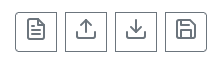
They respectively do:
- Load configuration from file.
- Load configuration from Raspberrypi.
- Upload configuration to the Raspberrypi.
- Save configuration to file.
Installation
This might already be done if you have followed the Raspberrypi first time use setup.
Get the package:
wget lechacal.com/RPICT/tools/lcl-rpict-package_latest.deb
Install it with
sudo dpkg -i lcl-rpict-package_latest.deb
Run the server
To run the server just launch the command below
lcl-server.sh
You can now access the web interface from any computer/device on your network with the address
http://raspberrypi:8000
or
http://<ip-address>:8000
From there it is possible to configure the RPICT unit directly from the web interface without going through the lcl-rpict-config.py command.
Basic Configuration page
Use the basic configuration for very standard usage of the RPICT unit. i.e. using the RPICT board with their intended sensors.
This page produces configurations with these conditions.
- All RPICT unit with a voltage port do use a voltage sensor.
- All slaves are rated the same as masters (e.g. all are 100A).
- All slaves are RPICT8.
- Current/Voltage pairing are arbitrary - We have chosen this for you based on the number of slaves and sensors. See the section Sensors Pairing to see what they are. If you prefer changing then use the full configuration instead.
Use the basic configuration as template
It is probably too cumbersome to start a full configuration from scratch. A nice workflow for this is
- Create a basic configuration and make it as close as possible to the final configuration.
- Save it to a file.
- Open that file in the Full Configuration page.
- Edit the amendment you need there.
For example if you have a RPICT7V1 in 100A and a slave RPICT8 30A. Just build a RPICT7V1 + 1 slave for 100A in the basic configuration. Then use the full configuration to modify the slave from 100A to 30A.
/!\ Note. A configuration generated in the basic page can always be opened in the full configuration page. However the opposite is not possible. Opening a configuration edited in the full page will miss information when opened in the basic page.
Full Configuration page
The Full Configuration Page allow the full potential of the RPICT card.
Computation Nodes
Nodes are computation programs running inside the arduino chip. They produce different result and use different sensors.
They have to be defined by the user so they can run and compute rms value / powers etc. Defining a node only create a set of values available. You then hae to chose in Output Channels which of these values you would like to see in the output stream.
Single Node
This is the most simple node that uses only one port. It can be a voltage or current port (most of the time a current one).
It produced the rms value from that one port. Also an estimated power can be produced if this is a current port.
Outputs
- Irms or Vrms
- Estimated Power
The RPICT8 commonly uses this node as it has not voltage port.
Power Node
This a very common node fro computing power using a voltage sensor. It requires two ports. One Volatge and one current. It combined both of them to create a set of output values.
Outputs
- Active Power (also called Real Power).
- Apparent Power
- Reactive Power
- Power Factor
- Irms
- Vrms
The RPICT7V1 commonly uses this node. So does the RPICT4V3 when opting for individual phase computation.
Three Phase Node
This is very similar to the Power node except that it runs three Voltage/Current pairs at the same time. Thus providing 3 phase values that were computed exactly together. It requires six ports. Three voltages and three currents.
Outputs
- Active Power (also called Real Power).
- Apparent Power
- Reactive Power
- Power Factor
- Irms
- Vrms
The RPICT4V3 commonly uses this node.
Frequency Node
This node compute only frequency and only uses one channel port (which is always a voltage port normally).
Outputs
- Frequency
This node if normally only used with RPICT7V1 and RPICT4V3.
Output Channels
This is were the output stream is configured. You can select all the available values that you want to see in the output there.
Note it is possible to have some node running that do not output anything. For performance concern it is usually better to remove these nodes. Reducing the number of nodes increases the data output update rate.
Hardcoded Configuration
This section is for the most advanced users who are confident with compiling Arduino code.
This tool generates arduino code based on the configuration. The great benefit of this is to free up a lot of memory and have the arduino perform more complex configurations. Also this is a great way to ship the usage of eeprom memory and have the mcu more robust and avoid configuration corruptions.
There you can download the Arduino code. This code should be loaded in the Arduino IDE for compilation.
The RPICTlib is needed. RPICTlib
Also this guide below might help.
Upload Arduino sketch from Raspberrypi to RPICT

