Connect the WR703N as Wifi client: Difference between revisions
| Line 37: | Line 37: | ||
==Some troubleshooting== | ==Some troubleshooting== | ||
[[File:wr_client_06.png | 400px | [[File:wr_client_06.png | 400px ]] | ||
If both the router and the computer can not access the internet then make sure that both IP address of the LAN and WWAN interfaces are on a different subnet. Navigate to '''Network''' | '''Interfaces''' to find out. | If both the router and the computer can not access the internet then make sure that both IP address of the LAN and WWAN interfaces are on a different subnet. Navigate to '''Network''' | '''Interfaces''' to find out. | ||
Revision as of 07:55, 26 July 2018
Hardware
- WR703N
- A computer with a web browser
- A network Cable
Preliminaries
Connect the computer to the WR703N router with the network cable. Ethernet port to ethernet port.
Also plug the power cord to the router.
For ease of troubleshooting it might be a good idea to switch off the wifi on the computer (optional).
Wait 2 minutes after the router has been powered.
In the web browser go to address http://192.168.1.1
Configuration from Web Interface (Luci)
 From the menu go to Network | Wifi.
Then Hit The Scan button to find your wifi network.
From the menu go to Network | Wifi.
Then Hit The Scan button to find your wifi network.
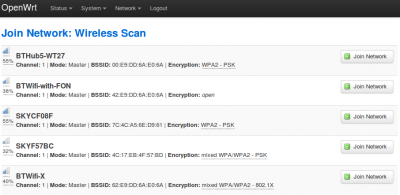 Select the network you wish to connect to with the Join Network button.
Select the network you wish to connect to with the Join Network button.
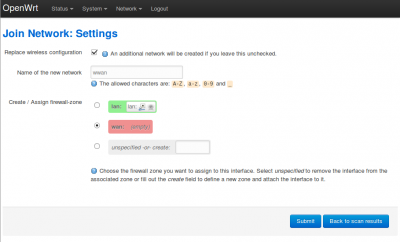 Leave everything as default on this page then hit Submit
Leave everything as default on this page then hit Submit
 On this next page enter the network password if required then leave everything as default. Hit Save & Apply.
On this next page enter the network password if required then leave everything as default. Hit Save & Apply.
 You can then navigate to Network | Interfaces to see that the new wireless interface has been connected. (WWAN has been given an IP address).
You can then navigate to Network | Interfaces to see that the new wireless interface has been connected. (WWAN has been given an IP address).
Some troubleshooting
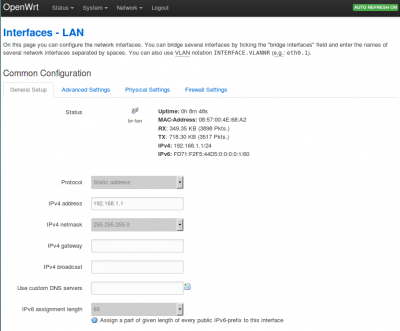 If both the router and the computer can not access the internet then make sure that both IP address of the LAN and WWAN interfaces are on a different subnet. Navigate to Network | Interfaces to find out.
If both the router and the computer can not access the internet then make sure that both IP address of the LAN and WWAN interfaces are on a different subnet. Navigate to Network | Interfaces to find out.
If for example LAN ip is 192.168.1.1 and WWAN ip is 192.168.1.65 then there is a subnet conflict (192.168.1 being common to the two). In this case you should change the LAN ip address. To do this click on Edit for the LAN interface.
On this page you can modify the IPv4 address. A good value for this field would be 192.168.2.1. Leave everything as default and hit Save & Apply. Then disable and re-enable the network interface on the computer to get back to the web interface again.