Modwrt First use
Jump to navigation
Jump to search
Assembly
Install the SKW71 module on the ModWRT base board. Operate gently as these are really small parts.
Acccessing the web interface
1-
- Power on the unit with a micro USB cable.
2a- Using wifi
- Using a wifi enabled computer connect to network Modwrt.
- Access the web interface using the address http://192.168.2.1
2b- Using Wired Ethernet
- Connect a network cable from the base unit directly to your office/home router.
- Consult your home/office router to find the IP address of the modwrt.
3-
- On the computer open a web browser (chrome / brave / firefox / safari or else).
- Go to address http://modwrt (or alternatively http://192.168.2.1)
- The Luci web interface should now appear.
- Login using user root password admin.
Configuration
Setup RTU's
- Go to Modwrt | RTU in the menu.
- Set the RTU slave ID with correct communication settings (baud rate etc).
- Remove unused RTU (optional).
Setup server side
- From the top menu select ModWRT | Streams
- The first Emoncms entry will be enabled but not configured.
- Get the Read & Write apikey from your emoncms online account.
- Copy and paste it in the apikey field of the first stream entry on Luci.
- Click
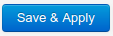
Setup Channels
- From the menu got to Modwrt | Dataflow
- Configure here the register channel you would like to query.
- Start with something simple. Maybe just one or 2 channels to begin with.
Once configured correctly channel data will appear in the Input page of Emoncms.
Troubleshooting
If you are unsure of the good communication with the RTU is might be worth running Modwrt software from the terminal rather than web interface.
For this connect to the unit as follow:
ssh root@<ip address>
or if you get a negotiation error use rather:
ssh -oKexAlgorithms=+diffie-hellman-group1-sha1 -c 3des-cbc root@<ip address>
Then stop modwrt like below.
/etc/init.d/modwrt stop
Then start it manually
/usr/bin/modwrt -f
If communications with the RTU is successful data will appear in the form below
Decoded values: 0: 245.71 1: 50.05
The above example showing one Voltage and frequency being read.