Raspberrypi Current and Temperature Sensor Adaptor
RPICT Series
RPICT series are a set of Raspberrypi adaptor for current sensor (SCT) and temperature sensor. This page will introduce generalities concerning the RPICT series. Information for each individual board can be found below.
- RPICT3 - 3 CT.
- RPICT3T1 - 3 CT 1 Temperature
- RPICT3V1 - 3 CT 1 AC Voltage
- RPICT4V3 - 4 CT 3 AC Voltage
- RPICT4V3_v2.0 - 4 CT 3 AC Voltage.
- RPICT4T4 - 4 CT 4 Temperature
- RPICT7V1 - 7 CT 1 AC Voltage.
- RPICT7V1_v2.0 - 7 CT 1 AC Voltage.
- RPICT8 - 8 CT
- RPICT2T1 - deprecated
- RPICT1 - deprecated
- RPICT1T1 - deprecated
All RPICT board connect to the GPIO connector and provide data via serial interface. An Arduino programmable microcontroller (Attiny85 or ATtiny84 or Atmega328) operates the board. Source code for the microcontroller is freely available and can be modified for adaptation.
There are several options for logging and viewing the data. Python or Emoncms or anything able to read a serial port.

Insert on Raspberrypi
Note all RPICT series boards are compatible with all Raspberrypis.
Power is provided from the Raspberrypi. There is no need for extra power supply.
Current Sensor

Any current sensor with current output is compatible. Note there are considerations for the burden resistor which scales the range of measured current. We recommend the sensor below to start with.
Recommended sensor:
- SCT-013-000 50mA/100A
- SCT-019-000 33mA/200A
Connector: 3.5mm Jack
Measured range
The range is determined by the burden resistor.
The default range is 100A on all RPICT series which correspond to a burden resistor of 24 Ohm. The table below shows alternative ranges with their associated burden resistor values.
| Sensor | Range (Rms Amps) |
Burden Resistor (Ohm) |
Calibration Coefficient (theoretical) |
|---|---|---|---|
| SCT-019-000 | 200 | 33 | 181.82 |
| SCT-013-000 | 100 | 24 | 83.33 |
| 60 | 39 | 51.28 | |
| 50 | 47 | 42.55 | |
| 30 | 75 | 26.67 | |
| 25 | 91 | 21.98 | |
| 20 | 120 | 16.67 | |
| 15 | 160 | 12.5 | |
| 10 | 240 | 8.333 | |
| 5 | 470 | 4.255 |
Notes
CT sensors only measures Alternative Currents (AC). Refer to sensor ACS715 for DC current.
Do not be tempted to use voltage output SCT sensor like SCT-013-030 or similar. All these SCT are SCT-013-000 with a burden resistor fitted inside them. However this is clearly not the best option as they are scaled for 1V output. Arduino microcontroller use 3.3V or 5V. We fit the burden resistor on the RPICT series for optimum scaling.
Temperature Sensor
Connector: 3.5mm Jack
The intended temperature sensor is the DS18B20 which can be configured in either parasite or normal mode.
The connection to a 3.5mm jack connector is shown below.
NOTE: Raspberrypi must be switched off while connecting and disconnecting the temperature sensor.
Voltage Sensor
An AC/AC adaptor is used to measure Voltage. We have a set of recommended adaptors:
- UK: 77DB-06-09
- EU: 77DE-06-09
- US: 77DA-10-09 or STA-4190D
The RPICT series are shipped using a basic calibration for the voltage port. See this page below if a calibration is needed. A calibration would be needed if you feel the measured voltage is not accurate enough against another well trusted measuring device (scope, multimeter).
How to calibrate the Voltage Port
To evaluate the power of an installation it is not strictly necessary to use the voltage sensor. Power can be estimated using an estimated fixed voltage (usually 240 or 110V).
Voltage sensor becomes necessary if you wish to measure more accurately Real Power, Apparent Power and Power Factor. In addition the combination of a voltage sensor with a CT sensor will provide the direction of power (import/export).
View/Record data
Using plain Linux terminal
It is possible to read the data output directly from a linux terminal. i.e. reading the serial port.
Before hand you must ensure two things before getting this to work:
1/ The firmware of the board has been set to use output as CSV. Relevant sketch can be downloaded below. See OUTPUT_AS_CSV variable.
2/ The ttyAMA0 or ttyS0 serial on the raspberrypi is free. See Howto setup rpi3 for CSV reading.
As an example the output from the RPICT3T1 adaptor board will be in the format below. power in kw. temperature in deg celsius.
power1,power2,power3,temperature
Then on the Raspberrypi you can issue the commands
$ stty -F /dev/ttyAMA0 raw speed 38400 $ cat /dev/ttyAMA0
The terminal should then show something like this below
pi@raspberrypi ~ $ cat /dev/ttyAMA0 46,52,19.46 47,52,19.46 45,54,19.46 47,56,19.46
Why do I see a different output?
Plink is also an alternative we really like. Using plink
Using Python basic script
Using the same sketch as mentioned above a python script can be used to work with the data. The example script below will be a good starting point.
First of all make sure you have python-serial package installed
$ sudo apt-get install python-serial
Then copy the following into an executable file and run it.
#!/usr/bin/python
import serial
ser = serial.Serial('/dev/ttyAMA0', 38400)
try:
while 1:
response = ser.readline()
z = response.split(",")
if len(z)>=3:
print "Power 1: %s Watts" % z[0]
print "Power 2: %s Watts" % z[1]
print "Power 3: %s Watts" % z[2]
print "Temperature: %s Degrees" % z[3][:-2]
except KeyboardInterrupt:
ser.close()
The above example is for the RPICT3T1 board. If using a different RPICT refer to the page of that particular board.
Using InfluxDB

InfluxDB is an open source project backed by Influxdata. It is all free if you install on your own server. Only a hosted solution is payable.
InfluxDB on its own is just a database ready to store the data and avail them. One then need a graphing package to view the data. Influxdata proposes Chronograf but Grafana can be used too.
We are giving a basic starting script here Example Using InfluxDB.
Using Emoncms
Emoncms is a very complete and user friendly interface.
To use it the RPICT board must output in the Emoncms specific format. Make sure you purchase the correct output or are able to reflash the firmware to modify it.(Note we will come soon with a CSV to Emoncms forwarder). You will have to set the raspberrypi image accordingly to what the Emoncms website suggest.
The Raspberripy OS distribution provided by OEM for the Raspberry emonbase must be used for this purpose. The default sketch will work for the use of EmonCMS. In the Node section of emoncms the device with ID 11 will appear on its own.
The Adaptor emulates a RFM12Bpi unit communication pattern. i.e. What will be sent to the Raspberrypi serial port will look as if it was sent by the RFM12Bpi.
The sketch is provided in the specific page of the RPICT type. In the sketch the OUTPUT_AS_CSV variable should be set to false to enable EMoncms output.
Using SPIOT
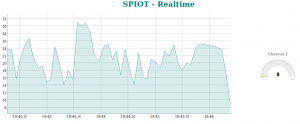
Download and install SPIOT on a given server. This could be the raspberrypi itself.
From the downloaded archive there is a directory called rpi containing python scripts and configuration file. Copy all these files on the raspberrypi (if not already there).
Make sure all .py files are executable:
$ chmod 755 *.py
Open the spiot.config file and modify the csv_forward section. port and hostname variable will be the most important ones for a first test. Keep apikey and node as they are to follow this example.
[csv_forward] port = /dev/ttyAMA0 hostname = myserver/spiot apikey = qbG31dQxFlG55mNM8G5ZTFkF0mrUbWg5 node = 20 baud = 38400
Then run the spiot_csv.py utility.
$./spiot_csv.py
Then point your webbrowser to the link below:
http://myserver/spiot/realtime.html?apikey=qbG31dQxFlG55mNM8G5ZTFkF0mrUbWg5&node=20&fields=f001
The last 5 minutes of the first channel will be shown on a graph.
Flash the firmware / Upload Sketch
The onboard microcontroller can be re-programmed using the Arduino IDE software and an AVR programmer.
There is no need to reflash the microcontroller if you wish to change parameters for the following boards: RPICT7V1 version 2, RPICT4V3 version 2, RPICT8, RPICT3T1, RPICT3V1, RPICT4T4.
For other type of boards such as RPICT3, RPICT7V1 version 1, RPICT4V3 version 1 the only way to modify parameters is to modify the sketch and upload it to the microcontroller. This would applies for changing output format (csv/emoncms) or calibration values.
This link is a tutorial to upload Arduino sketches to the Attiny85.
Related Howto
How to program an Attiny85 or Attiny84


