Raspberrypi Current and Temperature Sensor Adaptor


RPICT Series
RPICT series are a set of Raspberrypi hat for AC current sensor (CT) and temperature sensor. This page introduces generalities concerning the RPICT series. Information for each individual board can be found below.
All RPICT board connect to the GPIO connector and provide data via the serial port. An Arduino programmable microcontroller (ATtiny84 or Atmega328) operates the board. Source code for the microcontroller is freely available.
There are various options for logging and viewing the data. Most commonly used are Emoncms and Influxdb with Grafana. Using your own Python script is also possible.
Applications
- Raspberrypi Smart Meter.
- Internet of Things.
- Data Logging.
- Real Time Monitoring.
- Home Automation.
Raspberrypi
Raspberrypi Stackable Boards
V 2 & 3
- RPICT4V3 version 2 & 3 - 4 CT 3 AC Voltage.
- RPICT7V1 version 2 & 3 - 7 CT 1 AC Voltage.
- RPICT8 version 2 & 3 - 8 CT.
- RPI_T8 - 8 temperatures.
V 4
V 5
Raspberrypi & 400A or more CT
- RPI LCT3V1 - 3CT 1 Voltage for large CT.
- RPI LCT4V3 - 3CT 3 Voltage for large CT.
- RPI_LCT8 - 8CT for large CT.
Raspberrypi Zero
- RPIZ_CT3V1 - 3 CT 1 AC Voltage. Raspberrypi Zero.
- RPIZ_CT3T1 - 3 CT 1 Temperature. Raspberrypi Zero.
- RPIZCT4V3T1 - Rpi Zero 4 CT 3 AC Voltage 1 Temperature
- RPIZCT4V3T2 - Rpi Zero 4 CT 3 AC Voltage 2 Temperature (RTD & DS18B20)
| Model | #CT | #Volt* | #Temp | Stackable | ||
|---|---|---|---|---|---|---|
| RPICT3T1 | 3 | - | 1 | No | ||
| RPICT3V1 | 3 | 1 | - | No | ||
| RPICT4T4 | 4 | - | 4 | No | ||
| RPICT4V3 v1 | 4 | 3 | - | No | ||
| RPICT4V3_v2.0 | 4 | 3 | - | Yes | ||
| RPICT7V1_v2.0 | 7 | 1 | - | Yes | ||
| RPICT8 | 8 | - | - | Yes | ||
| RPIZCT4V3T1 | 4 | 3 | 1 | n/a | ||
| RPI_T8 | - | - | 8 | Slave 1 only | ||
| RPI_LCT4V3 | 4 | 3 | - | One board stack only | ||
| RPI_LCT8 | 8 | - | - | One board stack only |
\* AC Voltage
Insert on Raspberrypi
Power is provided from the Raspberrypi. There is no need for extra power supply.
First Time use
If using Raspbian OS follow the guide below to get the Raspberrypi ready for use with the RPICT.
Howto setup Raspbian for serial read
Also carefully read the Frequently Asked Questions
Current Sensor

Any current sensor with current output is compatible. Note there are considerations for the burden resistor which scales the range of measured current. We recommend the sensor below to start with.
Recommended sensor:
- SCT-013-000 100A/50mA
- SCT-019 200A/33mA
- SCT-006 20A/25mA
Connector: 3.5mm Jack
Measured range
The range is determined by the burden resistor fitted on the RPICT unit.
The default range is 100A on all RPICT series which correspond to a burden resistor of 24 Ohm. The table below shows alternative ranges with their associated burden resistor values. The range is for rms value.
| Sensor | Range (Rms Amps) |
Burden Resistor (Ω) |
Calibration Coefficient (theoretical) |
Input rating (mA) |
|---|---|---|---|---|
| SCT-013-000 | 100 | 24 | 83.33 | 50 |
| 60 | 39 | 51.28 | 30 | |
| 50 | 47 | 42.55 | 25.0 | |
| 40 | 56.2 | 35.59 | 20.0 | |
| 30 | 75 | 26.67 | 15.0 | |
| 25 | 91 | 21.98 | 12.5 | |
| 20 | 120 | 16.67 | 10.0 | |
| SCT-006 20A/25mA | 20 | 47 | 17.02 | 25.0 |
| SCT-019 200A/33mA | 200 | 33 | 181.82 | 33.0 |
| SCT-024 400A/100mA | 400 | 12 | 333.33 | 100.0 |
| SCT-031 600A/100mA | 600 | 12 | 500.0 | 100.0 |
SCT-013-xxx other than SCT-013-000 and any voltage output CT are not supported except for RPICT7V1 Version 4. Use the current output CT's with adequate burden resistor instead.
Notes
CT sensors only measures Alternating Currents (AC). Refer to sensor ACS715 for DC current.
Do not be tempted to use voltage output SCT sensor like SCT-013-030 or similar. All these SCT are SCT-013-000 with a burden resistor fitted inside them. However this is clearly not the best option as they are scaled for 1V output. Arduino microcontroller use 3.3V or 5V. We fit the burden resistor on the RPICT series for optimum scaling.
Only boards such as RPICT7V1 Version 4 and RPI_DCV8 are compatible with voltage output CT's.
Voltage Sensor
To evaluate the power of an installation a voltage sensor is not strictly necessary. Power can be estimated using an estimated fixed voltage (usually 240 or 110V). Voltage sensor becomes necessary if you wish to measure more accurately Real Power, Apparent Power and Power Factor. The combination of a voltage sensor with a CT sensor will also provide the direction of power (import/export).
In any case power readings with voltage sensor are more precise and consistent. They also have much lower noise and are better for low power readings.
AC/AC Voltage Sensor
An AC/AC adaptor is used to measure Voltage. We have a set of recommended adaptors:
- UK: 77DB-06-09
- EU: 77DE-06-09
- US: 77DA-10-09
The RPICT series are shipped using a basic calibration for the voltage port. A calibration would be needed if you feel the measured voltage is not accurate enough against another well trusted measuring device (scope, multimeter). Use this page to calibrate the voltage port.
ZMPT101B Module
We have designed a ZMPT101B module. This is only available for RPICT7V1 Version 4 and RPI_DCV8.
Temperature Sensor

The temperature sensor is the DS18B20.
Temperature sensors come with various connectors.
3 pin Molex
This applies for board RPIZCT4V3T1.
Bare wires
This applies for boards RPICT3T1 and RPICT4T4. Connectors are screw terminals. Temperature probe should present bare wires for connecting.
Power Supply
The raspberrypi should use the usual micro-usb PSU.
The RPICT series do not need any extra PSU. Power for the RPICT is taken from the Raspberrypi GPIO.
View/Record data
In the most basic use the RPICT series only output a serial string. It is down to the user to collect this data string and record/view as needed. We offer below various way to achieve this.
- Using cat command.
- Using Influxdb and Grafana.
- Using a Json request.
- Using Emonhub tool from Emoncms.
- Using a Python script.
Using plain Linux terminal - CAT command
This option reads data output from a linux terminal using the cat command. Direct reading of the serial port.
Note: This is the most basic usage. We highly recommend to make use of this first before anything else.
Before hand make sure you have followed this guide if you are using the Rasbian image.
Let's use the RPICT3T1 as an example. The format of the output is as shown below. Powers in kW. Temperature in deg Celsius. For any other RPICT unit refer to its specific page to know the default output format.
nodeid power1 power2 power3 temperature
Log in the Raspberrypi using ssh and issue the commands
stty -F /dev/ttyAMA0 raw speed 38400 cat /dev/ttyAMA0
The terminal should then show something like this below
pi@raspberrypi ~ $ cat /dev/ttyAMA0 11 46.23 52.25 126.56 19.46 11 47.43 52.28 129.60 19.54 11 48.90 53.88 131.22 19.89
To figure out which channel correspond to which measured value refer to the specific board dedicated page.
Note. If using the emonpi image run the command below before the stty command.
sudo /etc/init.d/emonhub stop
See another alternative here. Using plink
See also. Recording RPICT Serial stream on local file
Using InfluxDB and Grafana

InfluxDB is an open source project backed by Influxdata. It is all free if you install on your own server. Only a hosted solution is payable.
InfluxDB on its own is just a database ready to store the data. Data can be viewed with Grafana.
See this guide proposing a solution to send data to an Influxdb database.
Example Using InfluxDB.
Also see
Install an InfluxDB Grafana stack on a Raspberrypi
For a readily hosted solution with Influxdb/Grafana see Corlysis.
Using Home Assistant - home-assistant.io
Serial
If Home Assistant is run on the Raspberrypi you can configure it to read on the serial port directly.
The link for serial configuration on home assistant website is here.
A basic yaml config for a RPICT3T1 is shown below:
# Example configuration.yaml entry
sensor:
- platform: serial
serial_port: /dev/ttyAMA0
baudrate: 38400
- platform: template
sensors:
my_ct1_sensor:
friendly_name: CT1
unit_of_measurement: "W"
value_template: "{{ states('sensor.serial_sensor').split(' ')[1] | float }}"
my_CT2_sensor:
friendly_name: CT2
unit_of_measurement: "W"
value_template: "{{ states('sensor.serial_sensor').split(' ')[2] | float }}"
my_CT3_sensor:
friendly_name: CT3
unit_of_measurement: "W"
value_template: "{{ states('sensor.serial_sensor').split(' ')[3] | float }}"
my_temperature_sensor:
friendly_name: Temperature
unit_of_measurement: "°C"
value_template: "{{ states('sensor.serial_sensor').split(' ')[4] | float }}"
See Also
Credit to ned-kelly on Github for making an interface between RPICT series unit and Home-assistant. This is easily installed with Docker. Follow the link below to find out more.
https://github.com/ned-kelly/docker-lechacal-homeassistant
Using OpenHAB Domoticz HomeGenie mycontroller.org
We have not yet documented any of these platform yet. Please contact us to notify your interest in using them with RPICT series board.
Using Node-Red
See the link below for an example using Node-Red.
RPICT_and_Node-Red_hosted_on_Raspberrypi
Using JSON request
The Raspberrypi can be setup to serve Json requests on http.
Preliminaries. This is for a Raspbian default image. This guide should be completed first.
Issue the commands below. This installs a http server. Configure it and setup the binary of emonwrt3. Emonwrt3 aims to save the data into a rolling database.
sudo apt-get install lighttpd sudo wget lechacal.com/repo/emonwrt3/lighttpd.conf -O /etc/lighttpd/lighttpd.conf sudo /etc/init.d/lighttpd restart wget lechacal.com/repo/emonwrt3/emonwrt3_rpi_armhf_v1.0.1.deb sudo dpkg -i emonwrt3_rpi_armhf_v1.0.1.deb
Once complete you should be able to request the json data using the address below.
http://raspberrypi/cgi-bin/emonwrt3-json?last=1
Modify last=1 to the number of records you need to acquire. Remove the variable altogether to obtain all data (default limit is 128 records).
The web browser will show the data as below. Number of channels will depend on the unit used. Our example here as 4 channels CH_00 to CH_03.
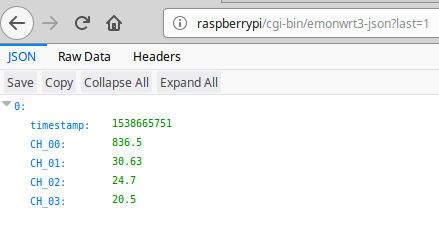
Using Emoncms
Emoncms is a very complete and user friendly interface. Emonhub is used to forward the data from the RPICT to the Emoncms service. We also show some alternatives below.
Using Emonhub format - Emonpi image [Recommended]
If you are using this option then you should download the emonpi image from this link below.
https://github.com/openenergymonitor/emonpi/wiki/emonSD-pre-built-SD-card-Download-&-Change-Log
Flash this image onto a SD card. Once the Raspberrypi powered up point your web browser to http://emonpi. Then modify the emonhub configuration as shown below.
Delete or backup the entire content of Emonhub configuration and replace with this one below.
[hub] ### loglevel must be one of DEBUG, INFO, WARNING, ERROR, and CRITICAL ### see here : http://docs.python.org/2/library/logging.html loglevel = DEBUG #(default:WARNING) [interfacers] [[SerialDirect]] Type = EmonHubSerialInterfacer [[[init_settings]]] com_port = /dev/ttyAMA0 com_baud = 38400 [[[runtimesettings]]] pubchannels = ToEmonCMS, [[emoncmsorg]] Type = EmonHubEmoncmsHTTPInterfacer [[[init_settings]]] [[[runtimesettings]]] subchannels = ToEmonCMS, #url = http://localhost/emoncms #uncomment to save on local pi apikey = xxxxxxxxxxxxxxxxxxxxxxxxxxxxxxxx senddata = 1 # Enable sending data to Emoncms.org sendstatus = 1 # Enable sending WAN IP to Emoncms.org MyIP > https://emoncms.org/myip/list sendinterval= 30 # Bulk send interval to Emoncms.org in seconds [nodes] [[11]] nodename = my_RPICT7V1 [[[rx]]] names = RP1, RP2, RP3, RP4, RP5, RP6, RP7, Irms1, Irms2, Irms3, Irms4,Irms5,Irms6,Irms7,Vrms scales = 1,1,1,1,1,1,1,1,1,1,1,1,1,1,1 units =W,W,W,W,W,W,W,mA,mA,mA,mA,mA,mA,mA,V datacode = 0
Replace the apikey with the one given by your Emoncms account. Use the Read and Write key.
Modify the [[11]] entry as needed. Refer to the board specific page to modify the last part of the config where it starts with node ID.
Using Emonhub format - Raspbian image [Alternative Option]
It is possible to use a native Rapbian image and install only emonhub to forward the data. In this case you will miss the web interface to the raspberrypi. For this follow the guide below.
Using the gateway tool to forward the data [Alternative Option]
We are proposing a basic script template which can be installed as below.
wget lechacal.com/RPICT/tools/lcl-gateway.py.zip unzip lcl-gateway.py.zip wget lechacal.com/RPICT/tools/gateway.conf sudo apt-get install python-requests sudo mv lcl-gateway.py /usr/local/bin/ sudo mv gateway.conf /etc/
Edit the gateway.conf file to reflect your own setting. Content will be self explanatory.
sudo nano /etc/gateway.conf
Insert the RPICT and run
lcl-gateway.py -d
Using Python basic script
Using the same sketch as mentioned above a python script can be used to work with the data. The example script below will be a good starting point.
First of all make sure you have python-serial package installed
$ sudo apt-get install python-serial
Then copy the following into an executable file and run it.
#!/usr/bin/python
import serial
ser = serial.Serial('/dev/ttyAMA0', 38400)
try:
while 1:
response = ser.readline()
z = response.split(" ")
if len(z)>=3:
print "Power 1: %s Watts" % z[1]
print "Power 2: %s Watts" % z[2]
print "Power 3: %s Watts" % z[3]
print "Temperature: %s Degrees" % z[4][:-2]
except KeyboardInterrupt:
ser.close()
The above example is for the RPICT3T1 board. If using a different RPICT refer to the page of that particular board.
Using SPIOT
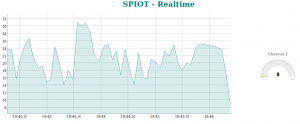
Download and install SPIOT on a given server. This could be the raspberrypi itself.
From the downloaded archive there is a directory called rpi containing python scripts and configuration file. Copy all these files on the raspberrypi (if not already there).
Make sure all .py files are executable:
$ chmod 755 *.py
Open the spiot.config file and modify the csv_forward section. port and hostname variable will be the most important ones for a first test. Keep apikey and node as they are to follow this example.
[csv_forward] port = /dev/ttyAMA0 hostname = myserver/spiot apikey = qbG31dQxFlG55mNM8G5ZTFkF0mrUbWg5 node = 20 baud = 38400
Then run the spiot_csv.py utility.
$./spiot_csv.py
Then point your webbrowser to the link below:
http://myserver/spiot/realtime.html?apikey=qbG31dQxFlG55mNM8G5ZTFkF0mrUbWg5&node=20&fields=f001
The last 5 minutes of the first channel will be shown on a graph.
Flashing the firmware / Upload Sketch
The onboard microcontroller can be re-programmed using the Arduino IDE software and an AVR programmer.
There is no need to reflash the microcontroller if you wish to change parameters for the following boards: RPICT7V1, RPICT4V3, RPICT8, RPICT3T1, RPICT3V1, RPICT4T4.
For other type of boards such as RPICT7V1 model 1, RPICT4V3 model 1 the only way to modify parameters is to modify the sketch and upload it to the microcontroller. This would applies for changing output format (csv/emoncms) or calibration values.
RPICT4T4, RPICT3V1, RPICT3T1, RPICT4V3 version1
This link is a tutorial to upload Arduino sketches to the Attiny84. .
RPICT8, RPICT7V1, RPICT4V3
Upload Arduino sketch to Atmega328.
Enclosures

Some RPICT have enclosures available as 3D printed product.
See the shop item for
RPICT3T1 Enclosure
RPICT8 Enclosure
RPICT7V1 Enclosure
RPICT4V3 Enclosure
Related Howto
Howto setup Raspbian for serial read
First time troubleshoot for RPICT
How to calibrate the Voltage Port
Calibration VCAL ICAL PHASECAL
How to program an Attiny85 or Attiny84
Playground
Transform a RPICT into a web scope
RPICT and Node-Red hosted on Raspberrypi
Compute Energy used using a RPICT

